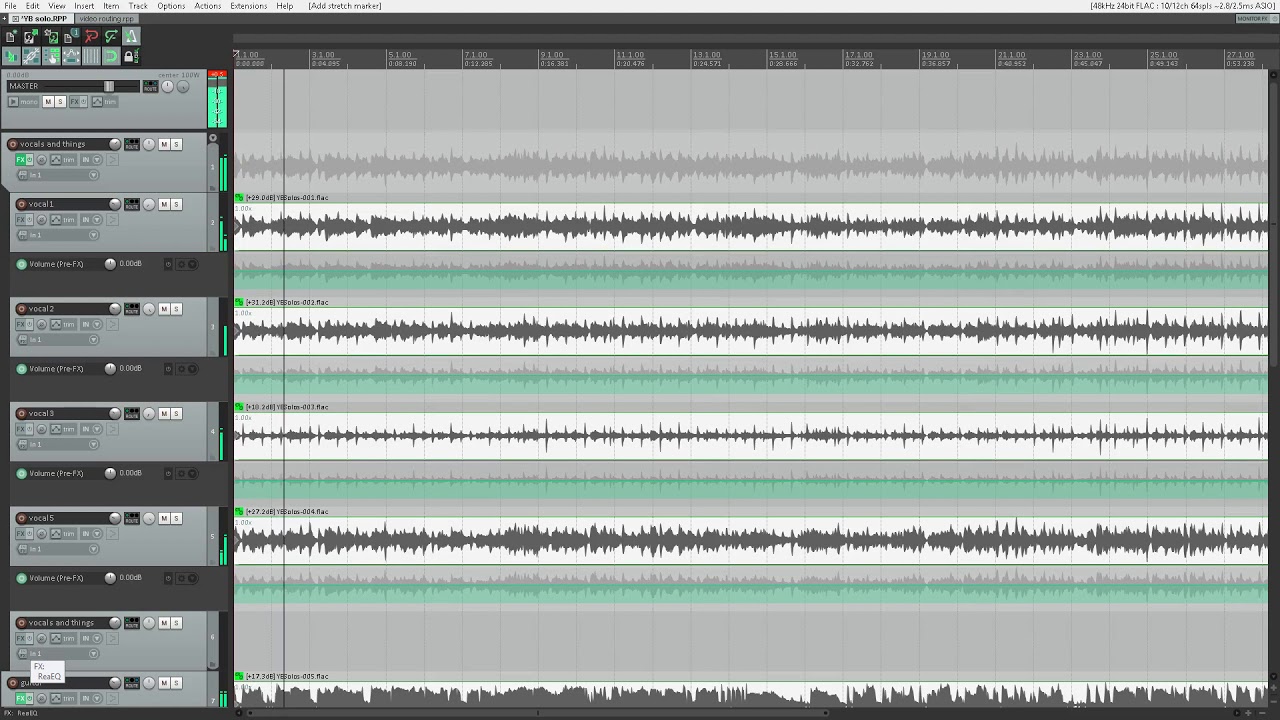 In this video, I demonstrate how to take a performance recorded with no click track, and snap it to a constant tempo.
In this video, I demonstrate how to take a performance recorded with no click track, and snap it to a constant tempo. Just as I was in the “breaking down a mashup” videos, I am using OSARA and NVDA, which are tools to make reaper fully accessible to those who are blind or have severe visual impairment... or those who just want to use reaper with no need to look at the screen.
If you are like me, in that you are using OSARA and any given screen reader, you have all you need to follow along, as the custom action used in this video was created by Gianluca Apollaro, and is bound to alt+shift+i.
if not, you'll need to create a custom action in your copy of Reaper called “add stretch marker to cursor and snap to grid.” Add the following actions to this custom action:
Item: Add stretch marker at cursor
Move edit cursor back one beat (no seek)
Time selection: Set start point
Move edit cursor forward one beat (no seek)
Move edit cursor forward one beat (no seek)
Time selection: Set end point
Item: Snap stretch markers in time selection to grid
Go to start of time selection
Move edit cursor forward one beat (no seek)
Time selection: Remove time selection.
Once this custom action is created, you can use it to automatically move the audio under your edit cursor to the grid division of your choice. I explain and demonstrate this action... well... in action! With just a few key presses, a performance which was not recorded with any guide or click track, is properly synced to the project BPM! Although it is possible to be more precise than what I was in this video, I wanted to quit while I was ahead, so as not to overwhelm you. Plus, I'm already working on part 2 of this series, so it works out for all of us.0
0 Comments